Connect and make forms for dialog-Mail
See how to easily connect dialog-Mail and build and setup subscription popup
Connect dialog-Mail
click to FORMS and AUTO-FORMS
if no form is created, simply create first one
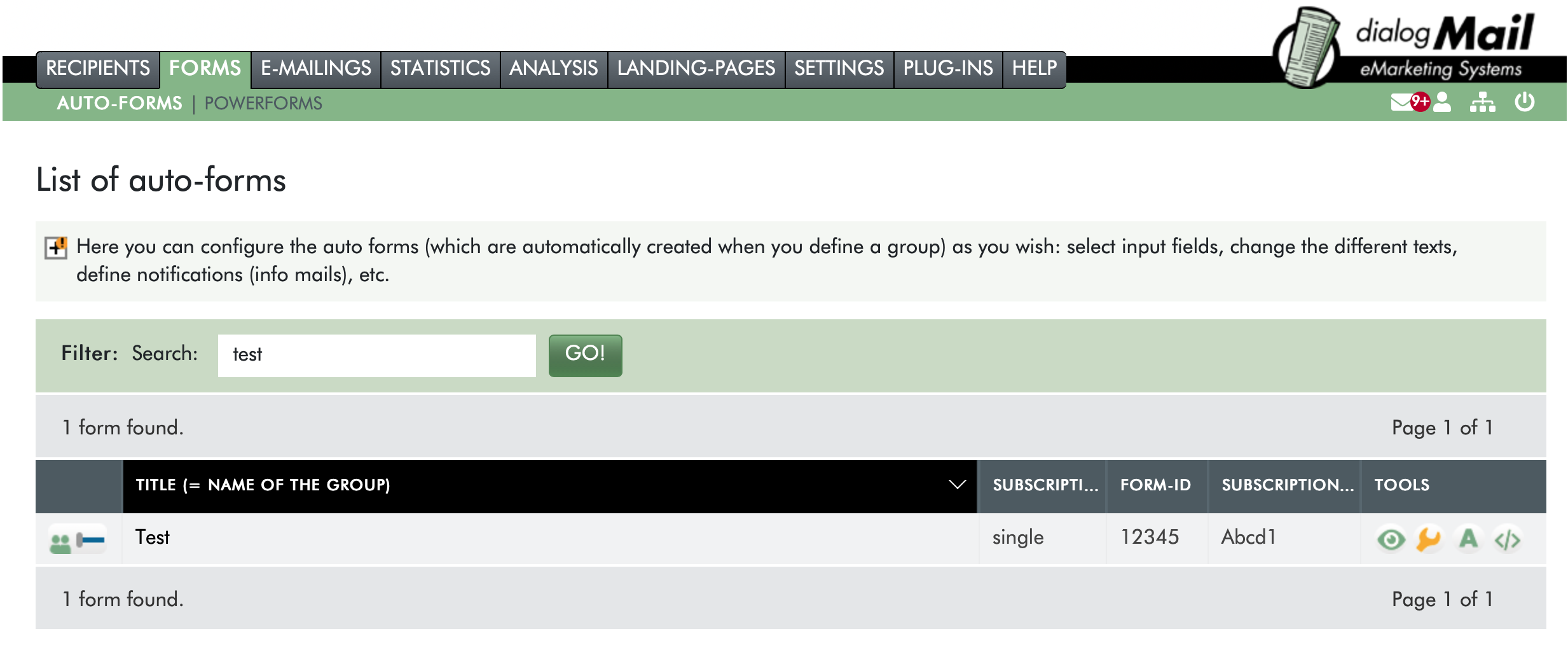
Privacy policy
If you want to use GDPR policy, configure it at SETTINGS > PRIVACY POLICY to get policy ID: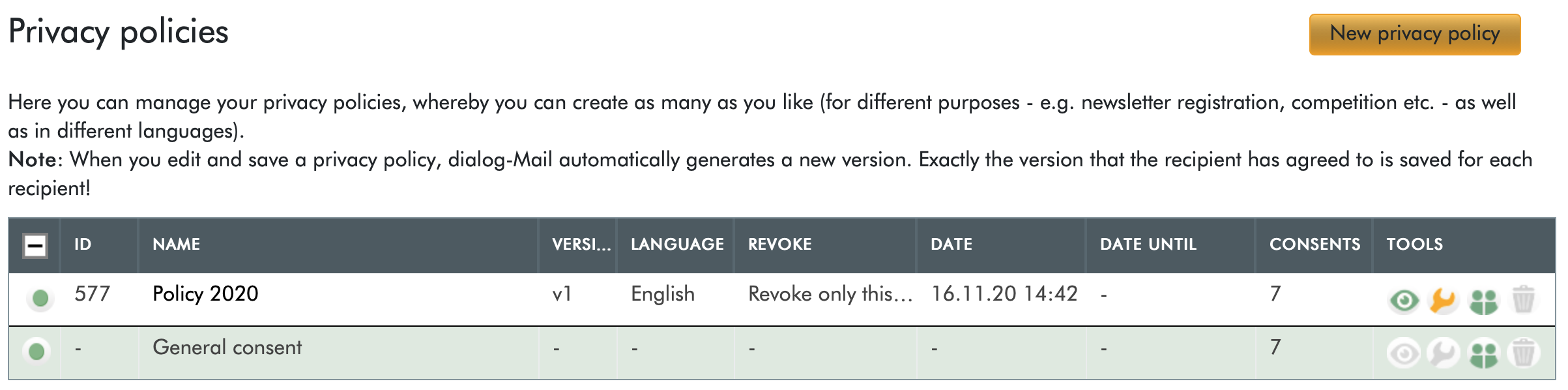
Make connection with Mailocator
open Mailocator and go to Features & Settings
open Integrations panel
click to Create new integration and select dialog-Mail
name your connector
Copy following values from dialog-Mail to Mailocator
copy URL or Server name from dialog-Mail account
now copy both FORM-ID and SUBSCRIPTION CODE from FORMS > AUTO-FORMS
optionally copy policy ID from SETTINGS > PRIVACY POLICY
Create a file with the settings
Now switch to the "Plug-ins" tab and click on the arrow for "Mailocator". On the detail page you only have to select the form (=the group); dialog-Mail will then generate a "dialog-mail.integration" file which contains many important settings.
This step is not mandatory, because you can also make all settings in Mailocator manually; however, this integration file saves you typing work and reduces the risk for errors.
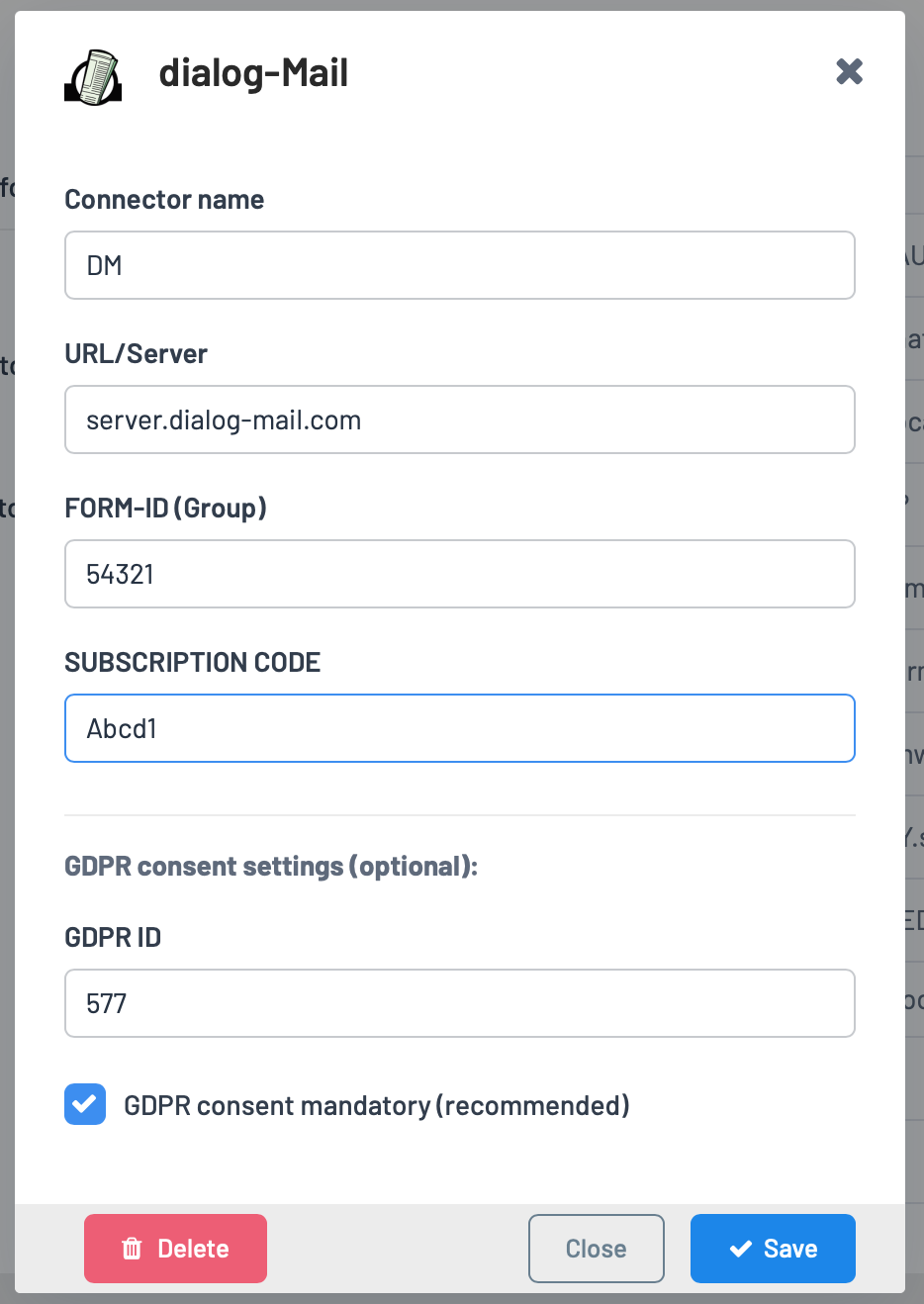
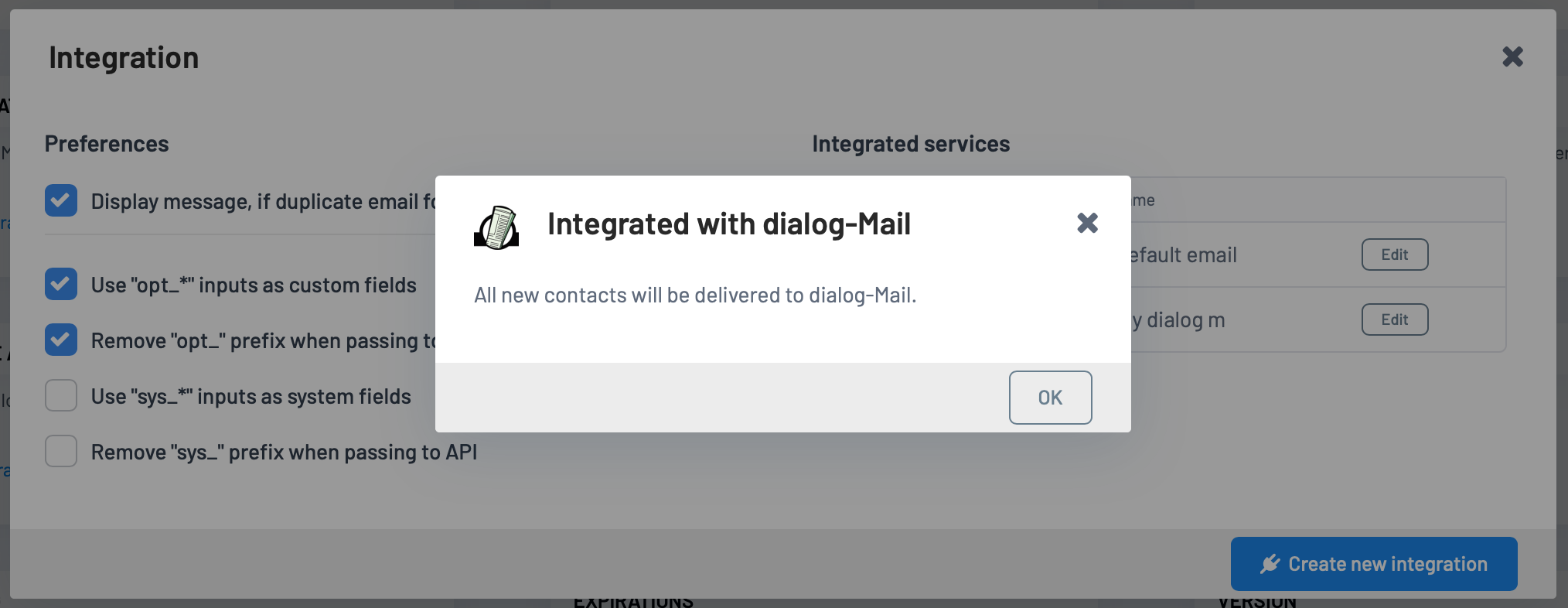
How to pass custom fields into dialog-Mail?
open your design in Mailocator Designer, select one of your inputs (you can drag&drop new one) or open Form tab to get form fields preferences
set proper field name (see list below), choose Default field (SYS) and mark is as a mandatory if needed
now your new field with placeholder Your name will be passed to dialog-Mail vorname field
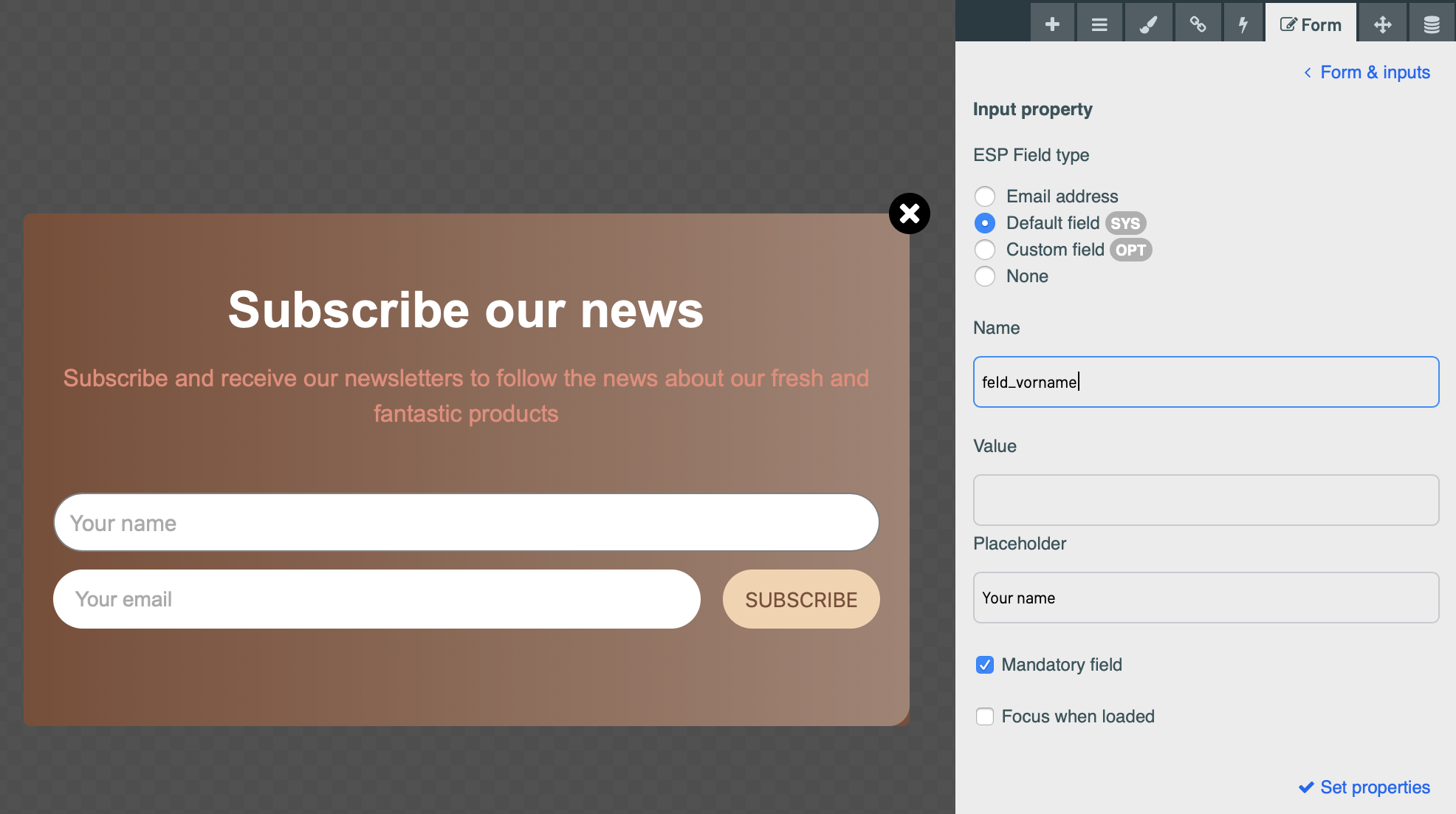
List of dialog-Mail fields
feld_anrede
feld_vorname
feld_nachname
email (in Mailocator please always enter name as email)
feld_akad_titel
feld_nachgestellter_titel
feld_firma
feld_strasse
feld_plz
feld_ort
feld_land
feld_festnetz
feld_mobil
feld_geb_datum_day / _month / _year
feld_www